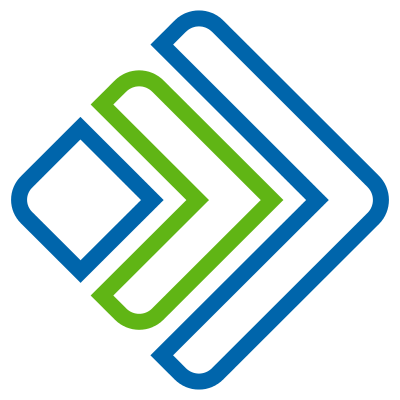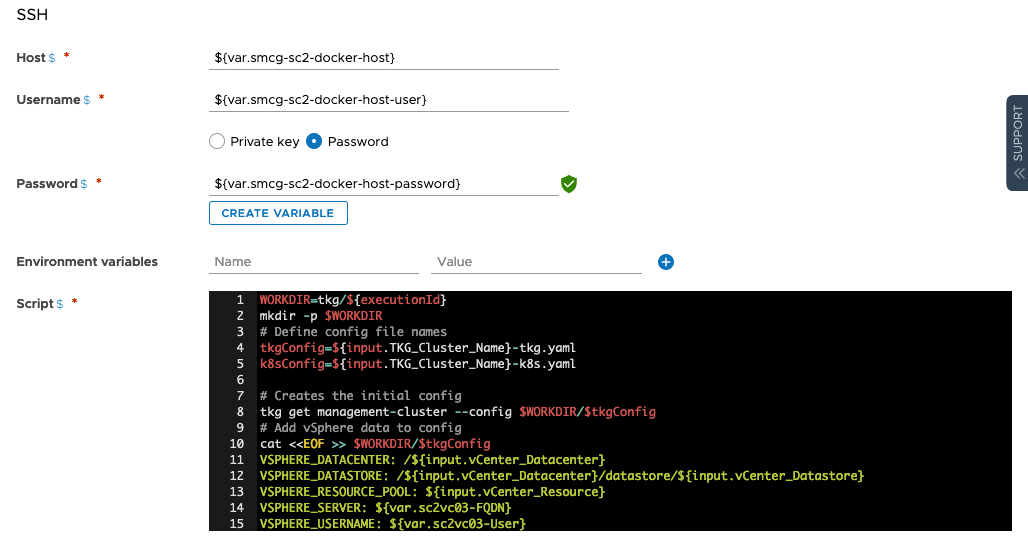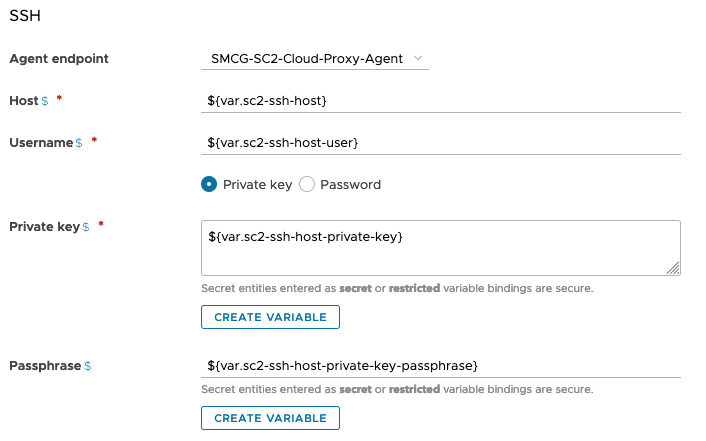SSH
The SSH task is similar in many ways to the CI and powershell tasks - it allows you to execute code on a remote machine, in this case over SSH. The task can authenticate with username and password, or a private key.
- Host - the IP or FQDN of the SSH host
- Username - the username to authenticate to the SSH host
- Passsword - the password to authenticate to the SSH host -or-
- Private Key and Passphrase - the private key and passphrase for the private key to authenticate to the SSH host
- Environment variables - can be used to make pipeline variables available to the SSH host script execution, if needed
- Script - the shell script to execute on the SSH host
- Arguments - arguments for the shell execution
- Working Directory - the directory in which to execute the script (defaults to the users home directory, if not specified)
To use an SSH key to connect to the SSH host, the key must be a PEM encoded RSA key (it should start with ---begin rsa private key----). it’s recommended to generate a key specifically for codestream and store the key in a variable
. You can enter a passphrase for additional security.
The following example generates a key pair called id_codestream. It is executed on the SSH host under the user profile that will be used to connect (autotmm)
# Generate the rsa key-pair
autotmm@smcg-sc2-docker-host:~$ ssh-keygen -t rsa
Generating public/private rsa key pair.
Enter file in which to save the key (/home/autotmm/.ssh/id_rsa): /home/autotmm/.ssh/id_codestream
Enter passphrase (empty for no passphrase): ***********
Enter same passphrase again: ***********
Your identification has been saved in /home/autotmm/.ssh/id_codestream.
Your public key has been saved in /home/autotmm/.ssh/id_codestream.pub.
The key fingerprint is:
SHA256:WJv9OkQ+byQmI5XePG+/FjlHxVt3B6JS0ptzXKJ0/uw autotmm@smcg-sc2-docker-host
The key's randomart image is:
+---[RSA 2048]----+
| ... . .o |
| oo.o.. B|
| oo.B o B|
| oo=* + ..|
| .oS=.o o o |
| . + X.. * .|
| . = B.. + |
| ..= E |
| .+ oo. |
+----[SHA256]-----+
# Add the new SSH key to the SSH agent
autotmm@smcg-sc2-docker-host:~$ ssh-add ~/.ssh/id_codestream
Identity added: /home/autotmm/.ssh/id_codestream (/home/autotmm/.ssh/id_codestream)
# Add the SSH public key to the authorized_keys file
autotmm@smcg-sc2-docker-host:~$ cat ~/.ssh/id_codestream.pub >> ~/.ssh/authorized_keys
The contents of id_codestream can then be used in the SSH task (along with the passphrase, if used) to connect to the SSH server.
Secret Variables should be used for authentication parameters to ensure they’re kept secret and hidden from logs
Script Response File
The script response file is the method for making information from an SSH task available to subsequent Pipeline Tasks. Values written to $SCRIPT_RESPONSE_FILE in the script will be available in the ${Stage.SSHTask.output.response} variable, or the response file itself can be found using the responseFilePath parameter.
To make multiple response properties available you can create a JSON string with property names and values and write this to the
$SCRIPT_RESPONSE_FILE. Subsequent tasks can access the properties as sub-properties of the${Stage.SSHTask.output.response}output.For example, writing the below JSON string to the script response file means that the values of
test1andtest2can be accessed later using${Stage.SSHTask.output.response.test1}and${Stage.SSHTask.output.response.test2}
Output Parameters
statususerFolderresponseresponseFilePatherrorMessagelogFilePathexitCodescriptExecutionIdcompletederrorlogserrorFilePath